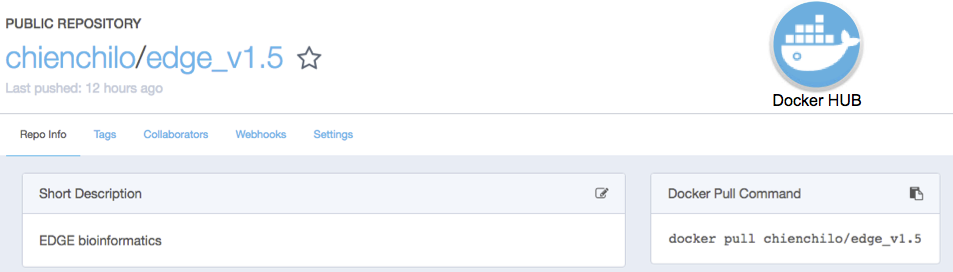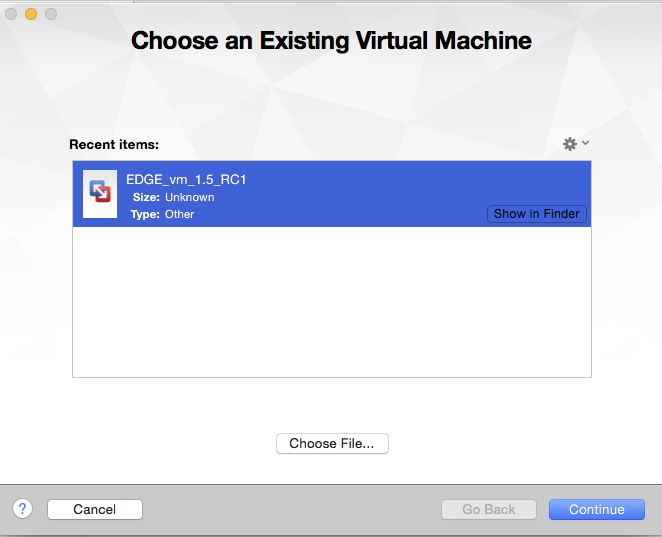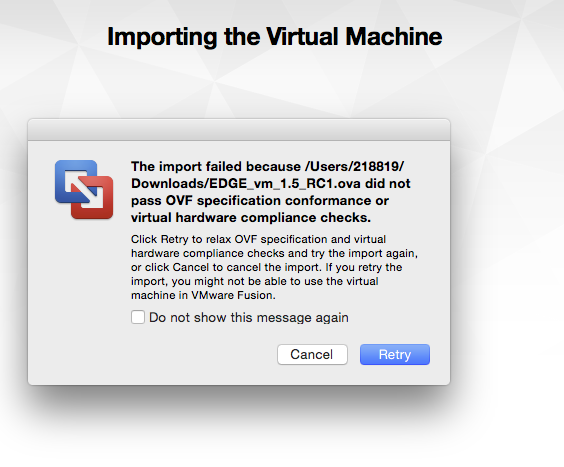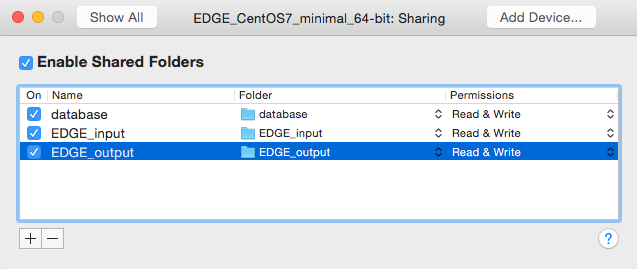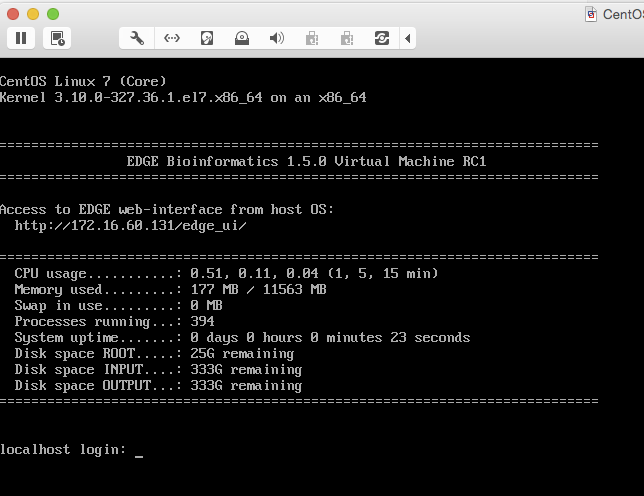3. Installation¶
Note
These instructions assumes Ubuntu 14 and CentOS 7
3.1. EDGE Installation¶
Please ensure that your system has the essential software building packages. installed properly before proceeding following installation.
Download the codebase, third party tools, and databases:
## Codebase is ~96Mb and contains all the scripts and HTML needed to make EDGE run wget -c https://edge-dl.lanl.gov/EDGE/1.5/edge_v1.5_main.tgz ## Third party tools is ~1.9Gb and contains the underlying programs needed to do the analysis wget -c https://edge-dl.lanl.gov/EDGE/1.5/edge_v1.5_thirdParty_softwares.tgz ## Pipeline database is ~7.9Gb and contains the other databases needed for EDGE wget -c https://edge-dl.lanl.gov/EDGE/1.5/edge_v1.5_pipeline_databases.tgz ## GOTTCHA database is ~16Gb and contains the custom databases for the GOTTCHA taxonomic identification pipeline wget -c https://edge-dl.lanl.gov/EDGE/1.5/edge_v1.5_GOTTCHA_db.tgz ## BWA index is ~41Gb and contains the databases for bwa taxonomic identification pipeline wget -c https://edge-dl.lanl.gov/EDGE/1.5/edge_v1.5_bwa_index.tgz ## NCBI Genomes is ~8Gb and contain the full genomes for prokaryotes and some viruses wget -c https://edge-dl.lanl.gov/EDGE/1.5/edge_v1.5_NCBI_genomes.tgz ## Amplicon database is ~78Mb and contains the databases for Qiime 16s and 18s ITS pipeline wget -c https://edge-dl.lanl.gov/EDGE/1.5/edge_v1.5_amplicon.tgz ## NT database is ~25Gb and contains the NCBI nt database for contig identification wget -c https://edge-dl.lanl.gov/EDGE/1.5/edge_v1.5_nt_20160426.tgz ## ShortBRED database is ~27Mb and contains the databases used by ShortBRED for virulence factors and read based antibiotic resistance analysis wget -c https://edge-dl.lanl.gov/EDGE/1.5/edge_v1.5_ShortBRED_Database.tgz
Warning
Be patient; the database files are huge.
Unpack main archive:
tar -xvzf edge_v1.5_main.tgz
Note
The main directory, edge_v1.5, will be created.
Create a link from edge to that directory:
ln -sf edge_v1.5 edge
Unpack the third party software into main directory (edge):
tar -xvzf edge_v1.5_thirdParty_softwares.tgz -C edge/
Note
You should see a thirdParty directory inside the edge directory.
5 Unpack the databases:
tar -xvzf edge_v1.5_pipeline_databases.tgz
tar -xvzf edge_v1.5_GOTTCHA_db.tgz
tar -xzvf edge_v1.5_bwa_index.tgz
tar -xvzf edge_v1.5_NCBI_genomes.tgz
tar -xvzf edge_v1.5_amplicon.tgz
tar -xzvf edge_v1.5_nt_20160426.tgz
tar -xzvf edge_v1.5_ShortBRED_Database.tgz
Note
At this point, you should see a database directory and the edge directory.
Create the symlink from edge to the database directory:
ln -s `pwd`/database edge/database
Note
This will keep the database directory outside of the edge install location. Should you need to reinstall the code base you will not need to redownload/install the databases.
Installing pipeline:
cd edge ./INSTALL.sh
It will install the following depended tools.
Assembly
- idba
- spades
- megahit
Annotation
- prokka
- RATT
- tRNAscan
- barrnap
- BLAST+
- blastall
- phageFinder
- glimmer
- aragorn
- prodigal
- tbl2asn
- ShortBRED
Alignment
- hmmer
- infernal
- bowtie2
- bwa
- mummer
- RAPSearch2
Taxonomy
- kraken
- metaphlan
- kronatools
- gottcha
Phylogeny
- FastTree
- RAxML
Specialty Genes
- ShortBRED (with VFDB)
- RGI (from CARD)
Utility
- bedtools
- R
- GNU_parallel
- tabix
- JBrowse
- primer3
- samtools
- sratoolkit
- ea-utils
- Anaconda2 (Python 2)
Perl_Modules
- perl_parallel_forkmanager
- perl_excel_writer
- perl_archive_zip
- perl_string_approx
- perl_pdf_api2
- perl_html_template
- perl_html_parser
- perl_JSON
- perl_bio_phylo
- perl_xml_twig
- perl_cgi_session
- Restart the Terminal Session to allow $EDGE_HOME to be exported.
Note
After running INSTALL.sh successfully, the binaries and related scripts will be stored in the ./bin and ./scripts directory. It also writes EDGE_HOME environment variable into .bashrc or .bash_profile.
3.1.1. Apache Web Server Configuration¶
Modify/Check sample apache configuration file:
For Ubuntu Double check that the alias directories have the correct prefix (typically /home/edge/edge/edge_ui/) in $EDGE_HOME/edge_ui/apache_conf/edge_apache.conf on lines 2,3,13,14,26,56. The default installation is configured as $EDGE_HOME/edge_ui/ (typically /home/edge/edge/edge_ui/). For CentOS Double check that the alias directories have the correct prefix (typically /home/edge/edge/edge_ui/) in $EDGE_HOME/edge_ui/apache_conf/edge_httpd.conf on lines 2,3,13,14,26,56. The default installation is configured as $EDGE_HOME/edge_ui/ (typically /home/edge/edge/edge_ui/).
Confirm apache/httpd user and groups are edge:
For Ubuntu The user and group can be edited at /etc/apache2/envvars and the variables are APACHE_RUN_USER and APACHE_RUN_GROUP. For CentOS The User and Group on lines 66 and 67 in $EDGE_HOME/edge_ui/apache_conf/centos_httpd.conf should be edge
Note
This assumes that EDGE is being installed on a server with the user edge
(Optional) If users are behind a corporate proxy for internet:
Please add proxy info into $EDGE_HOME/edge_ui/apache_conf/edge_apache.conf or $EDGE_HOME/edge_ui/apache_conf/edge_httpd.conf # Add following proxy env SetEnv http_proxy http://yourproxy:port SetEnv https_proxy http://yourproxy:port SetEnv ftp_proxy http://yourproxy:port
Copy configuration files to the appropriate directories:
For Ubuntu cp $EDGE_HOME/edge_ui/apache_conf/edge_apache.conf /etc/apache2/conf-available/ ln -s /etc/apache2/conf-available/edge_apache.conf /etc/apache2/conf-enabled/ For CentOS sudo cp $EDGE_HOME/edge_ui/apache_conf/edge_httpd.conf /etc/httpd/conf.d/ sudo cp $EDGE_HOME/edge_ui/apache_conf/centos_httpd.conf /etc/httpd/conf/httpd.conf
Restart the apache2/httpd to activate the new configuration:
For Ubuntu sudo service apache2 restart For CentOS sudo systemctl restart httpd
3.1.2. User Management System Installation: MySQL¶
Note
Setup two temporary environmental variables:
UN=username
PW=password
These will be used when setting up the user management system
Note
If you were using the user management system and are updating from EDGE v1.1 to v1.5. You only need to run the commands below and continue to install tomcat.:
mysql -u $UN -p userManagement
mysql> ALTER TABLE projects ADD full_name VARCHAR(255);
mysql> ALTER TABLE users_projects add display varchar(25) NOT NULL DEFAULT 'yes';
mysql> ALTER TABLE users_projects ADD CONSTRAINT displayChk CHECK (display IN ('yes','no'));
Start mysql (if it is not already running):
For Ubuntu sudo service mysql start For CentOS sudo systemctl start mariadb.service && sudo systemctl enable mariadb.service
Secure mysql:
Note
The root password here is for the mysql root and not the system root.
sudo mysql_secure_installation
- Enter root password (likely none)
- Set root password? Yes
- Enter new root password.
- Re-enter new root password.
- Remove anonymous users? Yes
- Disallow root login remotely? Yes
- Remove test database and access to it? Yes
- Reload privilege table now? Yes
Create database: userManagement:
cd $EDGE_HOME/userManagement mysql -p -u root mysql> create database userManagement; mysql> use userManagement;
Load userManagement_schema.sql:
mysql> source userManagement_schema.sql;
Load userManagement_constrains.sql:
mysql> source userManagement_constrains.sql;
Create an user account and grant all privileges to user:
Note
This is the database user (not an individual account).
Replace with the appropriate values:
username: yourDBUsername password: yourDBPassword
mysql> CREATE USER 'yourDBUsername'@'localhost' IDENTIFIED BY 'yourDBPassword'; mysql> GRANT ALL PRIVILEGES ON userManagement.* to 'yourDBUsername'@'localhost'; mysql> exit;
3.1.3. User Management System Installation: Tomcat¶
Configure tomcat basic auth to secure /user/admin/register web service:
Warning
Run this code only once!
Note
The username and password here should be the same as the database user.
Update the values for the username and password accordingly before running the code.
This adds the following to /usr/share/tomcat/conf/tomcat-users.xml:
<role rolename="admin"/> <user username="yourAdminName" password="yourAdminPassword" roles="admin"/>
For Ubuntu sudo sed -i 's@<!-- <role rolename="admin"/> -->@<!-- <role rolename="admin"/> -->\n<role rolename="admin"/>\n<user username="'"${UN}"'" password="'"${PW}"'" roles="admin"/>@g' /var/lib/tomcat7/conf/tomcat-users.xml For CentOS sudo sed -i 's@<!-- <role rolename="admin"/> -->@<!-- <role rolename="admin"/> -->\n<role rolename="admin"/>\n<user username="'"${UN}"'" password="'"${PW}"'" roles="admin"/>@g' /usr/share/tomcat/conf/tomcat-users.xml
Update inactive timeout to a more reasonable number 4320 min (3 days) from default (30mins) in /var/lib/tomcat7/conf/web.xml or /etc/tomcat/web.xml
Note
This is modifying the following code:
<!-- <session-config> <session-timeout>30</session-timeout> </session-config> -->For Ubuntu sudo sed -i 's@<session-timeout>.*</session-timeout>@<session-timeout>4320</session-timeout>@g' /var/lib/tomcat7/conf/web.xml For CentOS sudo sed -i 's@<session-timeout>.*</session-timeout>@<session-timeout>4320</session-timeout>@g' /usr/share/tomcat/conf/web.xml
Add memory constrains to Java:
Warning
Run this code only once!
Note
This will add the following line to the appropriate file:
JAVA_OPTS=" -Xms256M -Xmx1024M -XX:PermSize=256m -XX:MaxPermSize=512m"
For Ubuntu sudo sed -i 's@#JAVA_OPTS@JAVA_OPTS="-Xms256m -Xmx1024m -XX:PermSize=256m -XX:MaxPermSize=512m"\n#JAVA_OPTS@g' /usr/share/tomcat7/bin/catalina.sh For CentOS sudo sed -i 's@#JAVA_OPTS@JAVA_OPTS="-Xms256m -Xmx1024m -XX:PermSize=256m -XX:MaxPermSize=512m"\n#JAVA_OPTS@g' /usr/share/tomcat/conf/tomcat.conf
Restart tomcat server:
For Ubuntu sudo service tomcat7 restart For CentOS7 sudo systemctl restart tomcat
Copy database connector clients to appropriate lib directory:
For Ubuntu sudo cp mysql-connector-java-5.1.34-bin.jar /usr/share/tomcat7/lib/ For CentOS sudo cp mariadb-java-client-1.2.0.jar /usr/share/tomcat/lib/
Centos Only: Update the MySQL database driver to be used:
sed -i 's@driverClassName=.*$@driverClassName="org.mariadb.jdbc.Driver"@' $EDGE_HOME/userManagement/userManagementWS.xml
Deploy userManagement to tomcat server:
Note
For CentOS the userManagementWS.xml should have:
driverClassName="org.mariadb.jdbc.Driver"
Please check and confirm this before deploying userManagemnt.
For Ubuntu sudo cp userManagementWS.war /var/lib/tomcat7/webapps/ sudo cp userManagementWS.xml /var/lib/tomcat7/conf/Catalina/localhost/ sudo cp userManagement.war /var/lib/tomcat7/webapps For CentOS sudo cp userManagementWS.war /var/lib/tomcat/webapps/ sudo cp userManagementWS.xml /etc/tomcat/Catalina/localhost/ sudo cp userManagement.war /var/lib/tomcat/webapps
Modify the username/password in userManagementWS.xml:
For Ubuntu sudo sed -i 's@username=.*$@username="'"${UN}"'"@' /var/lib/tomcat7/conf/Catalina/localhost/userManagementWS.xml sudo sed -i 's@password=.*$@password="'"${PW}"'"@' /var/lib/tomcat7/conf/Catalina/localhost/userManagementWS.xml For CentOS sudo sed -i 's@username=.*$@username="'"${UN}"'"@' /etc/tomcat/Catalina/localhost/userManagementWS.xml sudo sed -i 's@password=.*$@password="'"${PW}"'"@' /etc/tomcat/Catalina/localhost/userManagementWS.xml
Update sys.properties in the userManagement deployment:
Note
Tomcat should automatically unarchive the .war files.
The default configuration is to have the user management system on localhost with email notifications turned off.
Modify the user management sys.properties if you want to change the default behavior.
You will need to copy the sys.properties files to the directory of the userManagement deployment.
For Ubuntu sudo cp $EDGE_HOME/userManagement/sys.properties /var/lib/tomcat7/webapps/userManagement/WEB-INF/classes/sys.properties For CentOS sudo cp $EDGE_HOME/userManagement/sys.properties /usr/share/tomcat/webapps/userManagement/WEB-INF/classes/sys.properties
Restart tomcat server:
For Ubuntu sudo service tomcat7 restart For CentOS7 sudo systemctl restart tomcat
Setup admin user:
Note
The script createAdminAccount.pl creates an admin user account for EDGE userManagement.
Update email (-e), password (-p), First Name (-fn), and Last Name (-ln) appropriately.
Should this script fail, the userManagemnt is not set up correctly.
perl createAdminAccount.pl -e <email> -fn <first name> -ln <last name>
3.1.4. Special Database Installation: Virulence Factors¶
Note
This requires that MySQL is installed and running.
Note
EDGE provides Virulence Factors sql dump file which will be used for Speciality Gene Profling module.
Change directory into ShortBRED Virulence Factor databases directory:
cd $EDGE_HOME/database/ShortBRED/VF/
Run install script for Virulence database and grant privileges to database user to have access to the database:
mysql -u root -p mysql> source virulence_db.sql ; mysql> GRANT ALL PRIVILEGES ON virulenceFactors.* to 'yourDBUsername'@'localhost'; mysql> exit;
Configure Virulence Database information in sys.properties:
Edit $EDGE_HOME/edge_ui/sys.properties with the appropriate database username and password. # Virulence Factor Database VFDB_dbhost=localhost VFDB_dbport=3306 VFDB_dbname=virulenceFactors VFDB_dbuser=edge_user VFDB_dbpasswd=edge_user_password
3.1.5. EDGE configuration¶
Note
EDGE system configuration file is $EDGE_HOME/edge_ui/sys.properties. You can edit this file to turn on/off EDGE functions/modules here. (on=1, off=0);
User management system:
Note
The default install for user management is localhost. Update the domain as necessary if user management system is not in the same domain as EDGE.:
edge_user_management_url=http://www.someother.com/userManagement
This requires additional setup not documented.
# If you have User Management system enabled. user_management=1 edge_user_management_url=http://localhost/userManagement
Upload function:
user_upload=1 user_upload_maxFileSize='5gb'
Project clean up:
#Clean up old bam/sam/fastq/gz files (based on file age) in project directories edgeui_proj_store_days=10
Archive directory:
#The archive space is for offload the main computational disk space edgeui_archive=/path/to/archive_SPACE
Optional: configure sendmail to use SMTP to email out of local domain:
* edit /etc/mail/sendmail.cf and edit this line: # "Smart" relay host (may be null) DS * and append the correct server right next to DS (no spaces); # "Smart" relay host (may be null) DSmail.yourdomain.com * Then, restart the sendmail service sudo service sendmail restart
3.2. EDGE Docker image¶
EDGE has a lot of dependencies and can (but doesn’t have to) be very challenging to install. The EDGE docker gets around the difficulty of installation by providing a functioning EDGE full install on top of offical Ubuntu 14.04.5 LTS. You can find the image and usage at docker hub.
3.3. EDGE VMware/OVF Image¶
You can start using EDGE by launching a local instance of the EDGE VM. The image is built by VMware Fusion v8.5.0. The pre-built EDGE VM is provided in Open Virtualization Format (OVA/OVF) which is supported by major virtualization players, such as VMware / VirtualBox / Red Hat Enterprise Virtualization, etc. Unfortunately, this may not always work perfectly, as each VM technology seems to use slightly different OVA/OVF implementations that aren?t entirely compatible. For example, the auto-deploy feature and the path of auto-mount shared folders between host and guest which are used in the EDGE VMware image may not be compatible with other VM technologies (or may need advanced tweaks). Therefore, we highly recommended using VMware Workstation Player which is free for non-commercial, personal and home use. The EDGE databases are not included in the image. You will need to download and mount the databases, input and output directories after you launch the VM. Below are instructions to run EDGE VM on your local server:
- Install VMware Workstation player .
- Download the EDGE VM image (EDGE_vm_1.5_RC1.ova) from LANL FTP site.
- Download the EDGE databases and follow instruction to unpack them.
- Import the EDGE VM image. If the first time import fails (due to strict OVF specification), click “Retry”; this will allow import of the image.
- Configure your VM.
- Allocate at least 10GB memory to the VM
- Share/Mount the database, input and output directory to the “database”, “EDGE_input” and “EDGE_output” directory in the VM guest OS.
- Start EDGE VM.
- Access EDGE VM using host browser (http://<IP_OF_VM>/edge_ui/).
Note that the IP address will also be provided when the instance starts up.
- Control EDGE VM with default credentials.
- OS Login: edge/edge
- EDGE user: admin@my.edge/admin
- MariaDB root: root/edge